How To Edit Text On Tiktok
"How to add Text on TikTok? I intend to add various texts to the video on TikTok so that the viewer knows what they are watching. How can I add multiple texts to the TikTok video?"
The platform of TikTok offers the content creators an opportunity to add effects, sounds, and even texts to the video for free. These additional facilities beautify the video and upsurge its chance to go viral. It also allows users to know what type of content they are viewing.
If you wish to add better effects to your TikTok and have no idea how to add Text on TikTok, then read this article. We will be answering everything related to adding texts to TikTok
Part 1. How to Add Text on TikTok?
Part 2. How to Add Text And Make It Disappear on TikTok?
Part 3. How to Add Text at Different Times on TikTok?
Part 4. How to Add Texts to Video with VideoPad Video Editor?
Part 5. FAQs – People Also Ask On Texts Added to TikTok
Part 1. How to Add Text on TikTok?
Adding Text to TikTok is something you can do during the editing phase after you have uploaded or filmed the video on TikTok. The social media app will allow you to write captions or Text in various fonts, backgrounds, and colors. The instructions to add Text on TikTok are as follows:
Step 1. Film the Clip or Upload the Video on TikTok:
Open the TikTok app on your phone and upload or film the video. Once you have recorded the clip, tap on Next;
Step 2. Add Text to the TikTok Video:
When you enter the editing phase, tap on the "Text" button, and write any type of caption for the video. You can change the font and color of the Text during the process. Hit the "Done" button and proceed to the next step;
Step 3. Post the Video on TikTok:
After editing the video, tap on Next to post it on TikTok. Write a suitable description for the video and publish it.
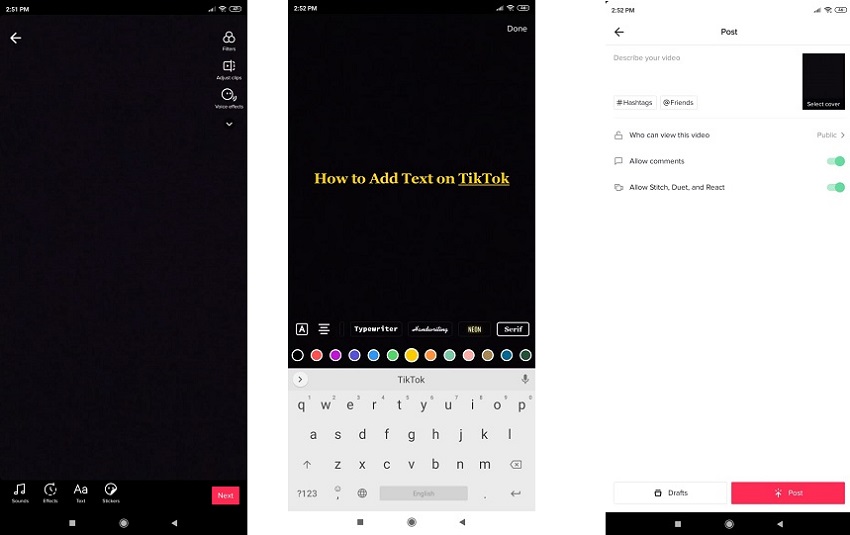
Part 2. How to Add Text And Make It Disappear on TikTok?
You can add Text and make it disappear on TikTok at will. TikTok will allow you to add texts at a certain time on the video and this can get the text appear and diappear at the time you want. The method to add Text and make it disappear on TikTok is as follows:
Step 1. Film the Clip or Upload the Video on TikTok:
Launch the TikTok app on your phone and film or upload the video before hitting the Next button;
Step 2. Add Text to the TikTok Video and Set Duration for the Caption:
Tap on the Text button and write anything on your TikTok video. Once you had written the caption, hold it for two seconds, and then tap on the "Set Duration" option and choose when the test appear and disappear. Select Done to finish.
Step 3. Post the Video on TikTok:
Once you had set the timer for the Text to disappear, select Next to publish the post on TikTok. Enter the video description and hashtag and then tap on Post to release the TikTok clip online.

Part 3. How to Add Text at Different Times on TikTok?
With TikTok, you can add various texts at different times on the video. There is no limit on the font, size, or color the Text that you wish to add on TikTok. The process is relatively easy to follow. You can learn how to add Text at different times in TikTok by following the steps stated in the list below:
1. Open TikTok app on your Android or iOS phone;
2. Film a video on the platform or upload an already existing one;
3.Tap on the Text option and write a caption for the video. Hold the caption for a few seconds and set a duration for the text on the video;
4. Tap on the Text option again and add another caption for the video, hold on the text and tap on duration setting to set another duration for this text. If you have a lot of texts, you can repeat this operation.
5. Select Next and then hit the Post tab to publish the video on TikTok online.
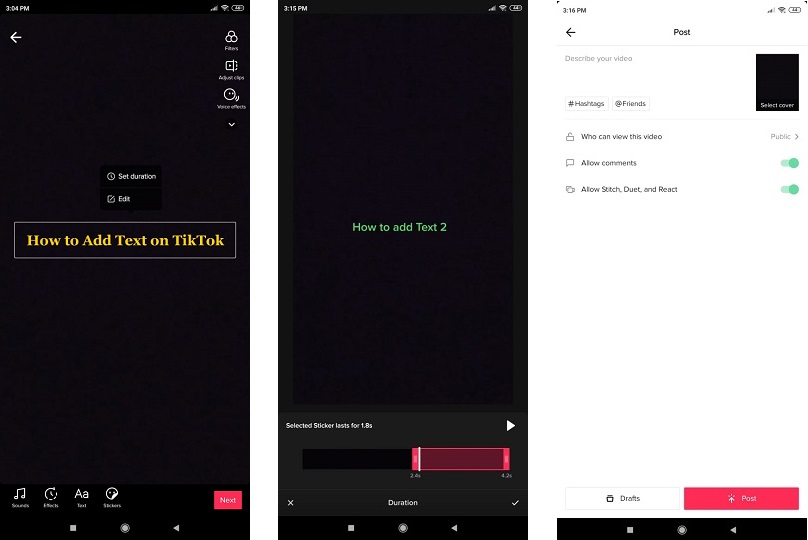
Part 4. How to Add Texts to Video with VideoPad Video Editor?
If you are looking for an alternative way to add texts to your TikTok video or any platform for that matter, then you can use VideoPad Video Editor. The software is incredibly intuitive and offers advanced functions for video editing. Other than adding Text to your clip, the tool provides more than 50 visual and transition effects. The steps to quickly use VideoPad are as follows:
1. Download VideoPad Video Editor from its official site and install it on your system;
2. Launch the application on your PC and open the clip that you wish to edit;
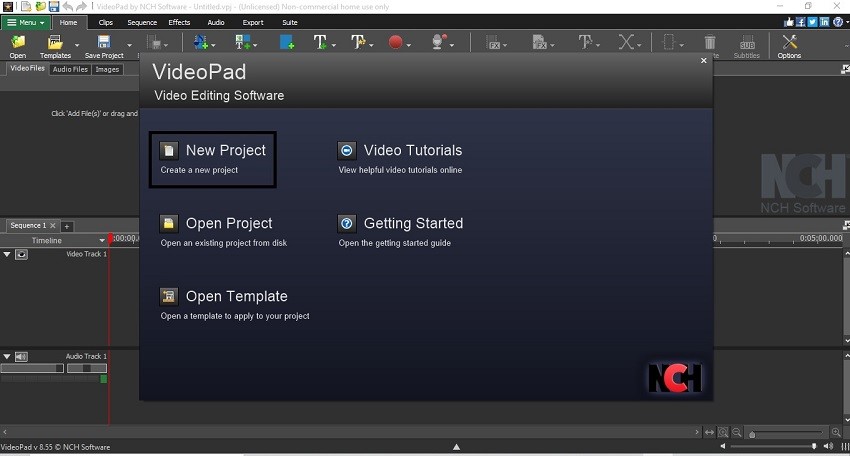
3. From the toolbar of the video editor, click on Add Text and write the description for your video;
4. Export the clip on the PC or share it on platforms like Youtube or Google Drive.
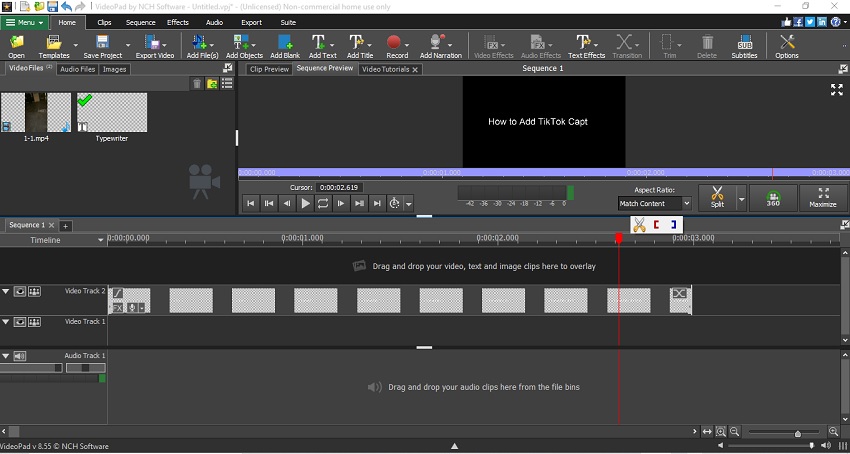
Final Thoughts:
It is essential to add Text to your video clip, no matter if you intend to publish it on TikTok or any other platform. Adding texts to the clip will make it more intuitive in the eyes of the viewer. Now you know every possible technique to add multiple texts to your TikTok video. Not only that, but we have also discussed the method to use VideoPad Video Editor to add comments to any video clip. More importantly, the software is handy in publishing such videos to Youtube in a professional manner.
Part 5. FAQs – People Also Ask On Texts Added to TikTok
If you have any other questions regarding the method to add texts to TikTok, then keep reading this part of the article. You will soon get convenient answers to your problems:
How to add multiple texts on TikTok?
Once you had uploaded the video on TikTok, simply tap on the Text button and add captions for the video as many times you like. You can even set durations for the "Text" to appear and disappear.
How to add Text on TikTok slideshow?
After adding more than two images on your TikTok clip, go to the edit option and tap on "Text" to write a suitable description on the video. Once you had completed the job, select Next and post the video on TikTok.
How to add Text in different clips on TikTok?
After adjusting the clips on TikTok, you can set their time duration and add text to the respective clips. The text for the first clip will disappear as soon as the second video appears. It is the point where you can add the other text for the video.
How to add different text on TikTok?
You can add multiple texts on the same video by tapping on the "Text" button after adding one text during the editing phase.
How To Edit Text On Tiktok
Source: https://www.adoreshare.com/blog/how-to-add-text-on-tiktok.html
Posted by: dixonsatereat.blogspot.com

0 Response to "How To Edit Text On Tiktok"
Post a Comment